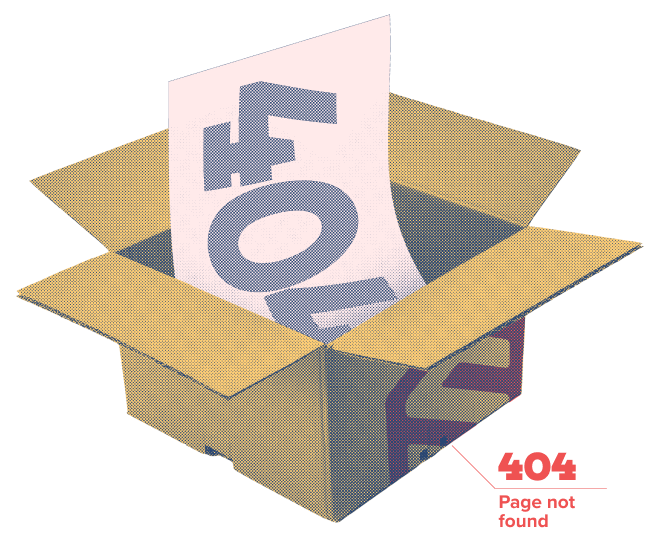It looks like our team picked, packed and shipped the page you were looking for! No worries, we’ve still got plenty of awesome content for you to take a look at.
Other possible destinations:
Or if you’d like to set up a meeting with our sales team, we’d love to chat.