
Take your picking powers to the next level with ShipHero’s Multi-Item Batch picking feature. In this video, Product Manager Val will walk you through how easy it is to pick a cart full of orders with just an iPad and a handheld scanner.Val will demonstrate how to:
Picking efficiency and accuracy are key elements in any eCommerce warehouse - see how easy it is with ShipHero’s WMS. Watch now!
Hello, everyone. This is Val. I'm at our West Palm Beach warehouse today. And today we're going to take a look at multi item batch picking. This is one of the fundamental features when working with ShipHero. Anyone at your warehouse that’s going to be doing picking is going to need to learn how to do this. Good news is it's very simple, easy to learn, and a few quick steps and you'll be on your way to picking. All right. So the first step for multi-item batch picking is you need to log into your mobile app. From here you will go to the navigation bar on the left hand side and under the picking section, you'll see there's two options multi item batch picking and single item batch picking. Now, I know you're curious what single item batch picking, but we're going to discuss that in another video. For this one, we're going to look at multi item batch picking. So, multi-item batch picking is very useful when you have orders with more than one product. Each tote which we're going to go over, will have one order in it and can have multiple items. When you start with your multi item batch picking, it’ll ask you a quantity of totes you're going to pick. This setting can be set by default for the user, but today we're going to do 25. You might be wondering why 25 totes? Well, as you'll see here on my cart, I have 25 totes, so this would be 25 orders, five rows of five. You also see that these are very colorful. While the colors aren't mandatory, they definitely do help visually for your pickers because when you're picking, you'll say red tote. So your eyes will go up to the red totes. It will be much easier to find them. So this is just a good little trick when you're making your carts to have them color coordinated. It's not required, but it definitely helps. So we're going to do 25 totes, 25 orders, and we will start picking. So what you'll see here is ShipHero pulled a bunch of items for us to pick for these orders. You can track your progress up on top, but this is our main screen. You'll see how many you need to pick, what location to go to, an image of the item to make it clear you're looking at the right one. But of course, we're going to scan as well. And then how many you have on hand. All right. Now that our batch has loaded, we're going to go to the first item. So I see my location here, A-01-01-02. So, we're going to go head on over there. When you get to your location, you want to scan the item, make sure you have the right item. It's a good best practice. So let's scan that in. There you go. And now it's going to ask me to pick a tote. So this is the first item that I'm picking. I really can go with any tote because none of the totes are full yet, so I'll just go over here. Yellow 6. All right. I got my one item. It says that I've picked one. You're going to place it in the tote and then you want to confirm I put it in the correct tote. Just double checking. You're going to scan again, which will save your pick. And now it's asking me to choose another tote for this same item. This is for another order. So would be a different tote. Let's go here. All right. It says pick one unit. It's going to have me scan it to confirm that it's the right item. And then confirm the tote. All right, now we go to our next item, so I'll look at our next location. A-01-01-03. And it wants us to pick four which we actually can see here ahead of time how many we'll need in total. I don't know yet which orders these are for so this is is why you want to follow the app, but we will grab our first one. But we could keep in mind that we're going to need four in total. Scan one in, make sure it's the right item. Sometimes items could look very similar, especially with t shirts and you don’t want to grab the wrong one. So this is telling me to go to yellow six, meaning this is for the same order as our first item was from. So we're just going to scan in yellow six to confirm it's the right to perfect. Put that in there. All right. We're going to get three more of these. All right. We're going to pick a new tote. All right. It's asking me for one. It's going to have me scan this in again. So I did the first scan when we went to the location to confirm it was correct. But now ShipHero wants to make sure I got the correct one the next time around too. Awesome. We're going to put that in our tote. Scan the tote to confirm. All right. Now, we're going to go back to this one. It will tell me which tote to go to. Scan the item. Black 85. I've confirmed the item and confirm the tote And now we pick another one. I think you're going to get the hang of this. We’ll go to yellow 36. Confirm the item. Put it in your tote. Confirm the tote. All right. Now that we put all of our totes in totes, we're going to go pick our next item. All right, so ShipHero is guiding us to location A-01-02-01. But let's play around a bit. Let's say I'm not paying attention and I try to scan another item. Remember, scanning is quite important here. So I go and I try to scan another tote because maybe I thought we needed five. I don’t know. What you'll see here is it’ll say that there is no product matching this is expected because we already picked all the totes that we needed. They're already in their totes so we can put that back and move on and then go to the correct item and scan that in. So we are going to need four, this is telling us it has to go to yellow six, it’s for the same order with the tote and the snacks. But let's scan the wrong location and just see what happens Ah! You'll get an error, why, because you have to put it in the right location. This is why we want to scan. So you put this in yellow six and it’ll save your pick. All right, let's go get another one. Going to scan to confirm we got the right item and it will tell us which one to put this in. And we repeat, those that pick all day are very fast with this process. Let me tell you, it's impressive. If you have the hero board set up, you can actually track how fast, who the top pickers are. Kind of make a game out of it. I like games, personally. Yellow 36. All right. Well, I'm going to jump ahead and pick the rest of these items and I'll see you in a bit. All right. Now, it was all done. That was easy. Right now, we're going to hand this off to our packers and get these 25 orders out the door. We'll show you how to pack these in another video. Thank you so much for watching!

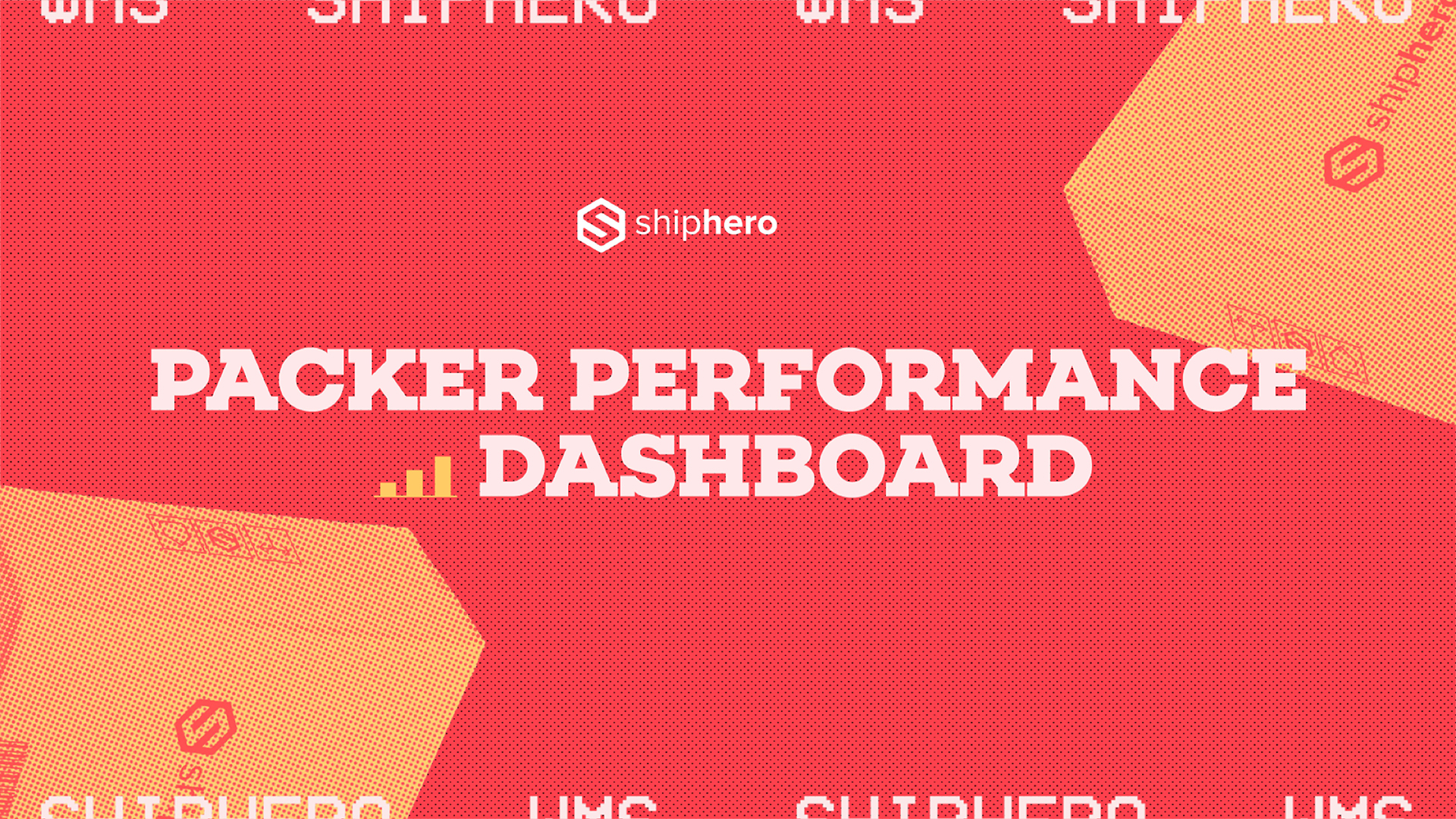
.webp)
Meet the Packer Performance Dashboard, ShipHero’s latest feature that goes beyond simple pack rates.
📦 Tracks key packing events (Tote Scan, Item Scan, Print Label, Order Complete)
📈 Scores efficiency based on expected vs. actual pack time
⚡ Factors in order complexity & shipment type for real-world accuracy
Your warehouse just got smarter. Ready to optimize labor costs?
.svg)
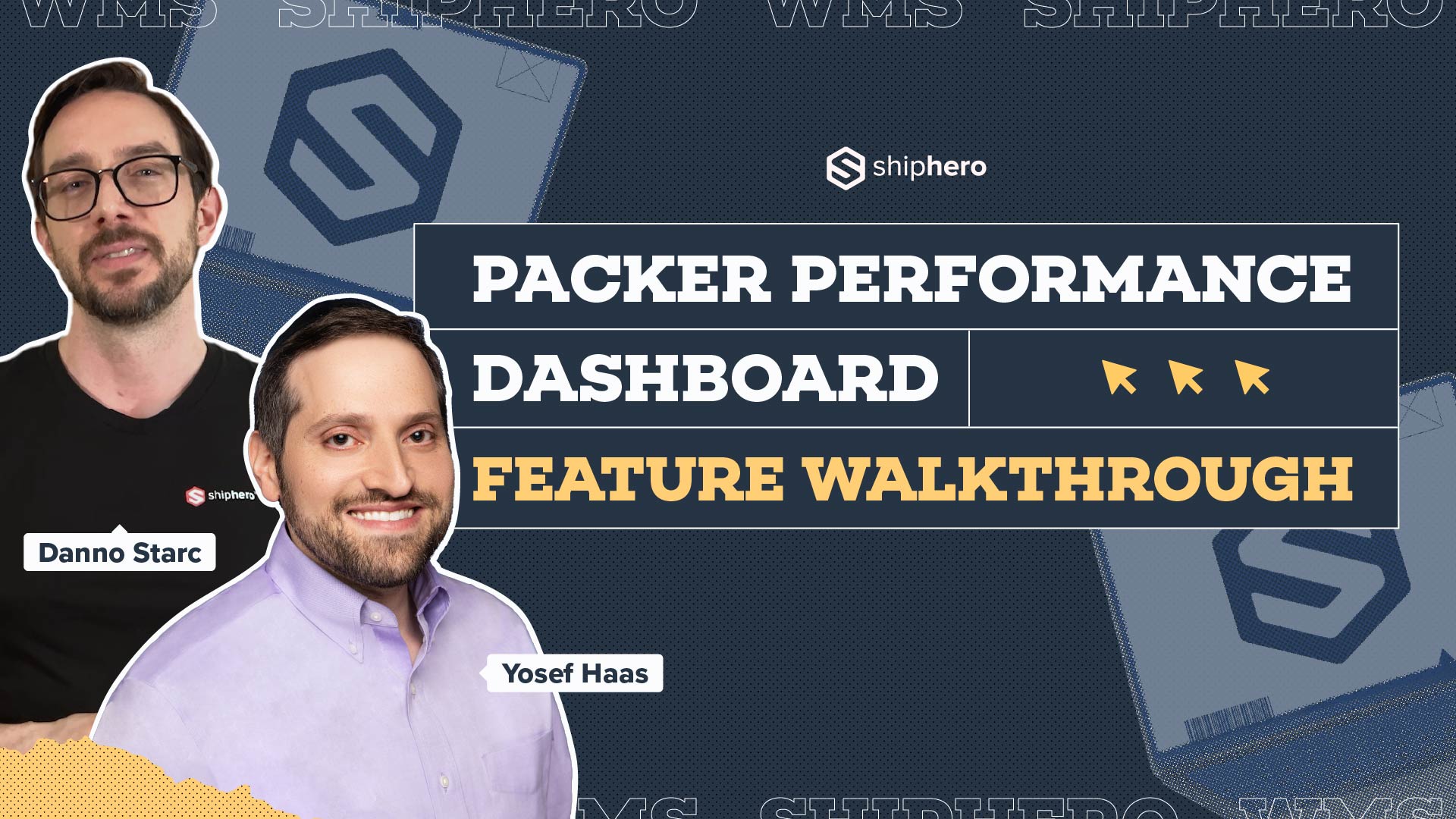
.webp)
In this video, we explore ShipHero’s Packer Performance Dashboard—a powerful tool designed to provide unbiased, data-driven insights into your packing team’s efficiency. Unlike traditional productivity trackers that rely on averages, our dashboard evaluates order complexity, packing time, and individual packer performance to offer a comprehensive understanding of your warehouse operations.
Key Features Covered:
📦 Order Complexity Assessment: Learn how the dashboard differentiates between simple and complex orders, ensuring accurate performance metrics.
📦 Detailed Performance Metrics: Discover how to access real-time data on expected versus actual packing times, along with individual packer rankings.
📦 Data-Driven Decision Making: See how the tool enables fair evaluations, smarter hiring decisions, and effective team management based on factual data.
Join us for this in-depth walkthrough and see how ShipHero’s Packer Performance Dashboard can transform your warehouse efficiency.
.svg)

.webp)
Discover how Rohan Kumar, Founder of The Do More Company, revolutionized fulfillment for Zenergy Chewing Gum using ShipHero and Ship Apollo. From scaling operations across the U.S. and Canada to seamless multi-warehouse management, hear how ShipHero’s tools have been a game-changer!
.svg)