
Today, our VP of Product, Yosef walks through ShipHero’s Mergeable Order Functionality. Discover how to work smarter, not harder with ShipHero.
0:01 [Music] 0:06 Hello everyone and welcome to another episode of ShipHero feature walkthroughs. I'm joined today by Yosef, our ShipHero VP of Product. 0:15 How are you yourself? 0:17 Good, I'm doing well. How are you? 0:19 I'm good. I'm glad to have you here. So today, Yosef will walk us through an interesting ShipHero feature: Mergeable Orders. Mergeable Orders 0:27 Yes, so mergeable orders essentially allows you to take multiple orders and combine them, both for picking - so they're picked all in one tote at the same time - as well as for shipping, so they'll go in the same box. That's going to save you time during the picking process and save you money on shipping. And it's something that comes really useful if you have customers that place multiple orders in a day or over a weekend. Being able to merge them all at once provides a better experience for the customer, as they're getting everything at once, and of course, it saves you some time and money. 1:10 The concept is pretty simple. We have an interface that allows you to find orders that can be merged or are mergeable, and then you just go through and merge them. When they go out to be picked, the picker just sees it as all going in the same tote and then the same box. They don't really have to know that it's separate orders; they just know they don't want to go together. How to Merge Orders 1:45 Now, a couple of things to note. Orders that allow partial are not eligible to merge, so if you are shipping orders partially, those can't be merged together. What we're seeing here is essentially a list of the groups or the orders that we've identified that can be merged. In this case, we're looking at the address, and as we'll see soon, you can edit those rules as far as what you want to match on. 2:24 You can merge more than two orders together. You might have seven or ten orders going to the same address; those will be merged. 3:05 Now, if you want to decide on what elements or what attributes you want to merge on, just go to the "Edit Merging Rules" section. As you can see here, you can choose what fields you want to make sure are the same so that they can be merged. 3:58 Once you start clicking, you can actually click on that box to select all of them, and that allows you to merge all the orders on the page. 5:55 Again, once you ship it, once you pick it, those will be shipped out together. You can then go to your merged history, so this is what has been merged. 6:13 Merging is not automatic, so it's something you do have to come here to do, but it is an easy interface. Just click them off, hit the merge button, and they'll be combined. 6:18 And that's really it, that's kind of a quick overview on mergeable orders. Again, not everybody will need this; it's not really dependent on the type of store you have. We do see it a lot with stores that do drops, where they'll drop different products on the same day. Somebody may come to the site, see a product drop, quickly check out, and then see the next one, quickly check out again. So if you do have that, mergeable orders will definitely save you time and money, not shipping in separate packages. 6:48 Yeah, yeah, absolutely. It does look like it's super simple, but at the same time, it can be super useful, right? 6:53 Yep, exactly. 6:56 Awesome. 6:57 Okay, Yosef, thank you very much for the explanation. 7:00 My pleasure. If you'd like to check out other feature walkthroughs, click on the top right corner right now. And if you're ready to unlock your e-commerce fulfillment superpowers, visit ShipHero.com to schedule a call with us. Thank you very much for watching and have a great day.

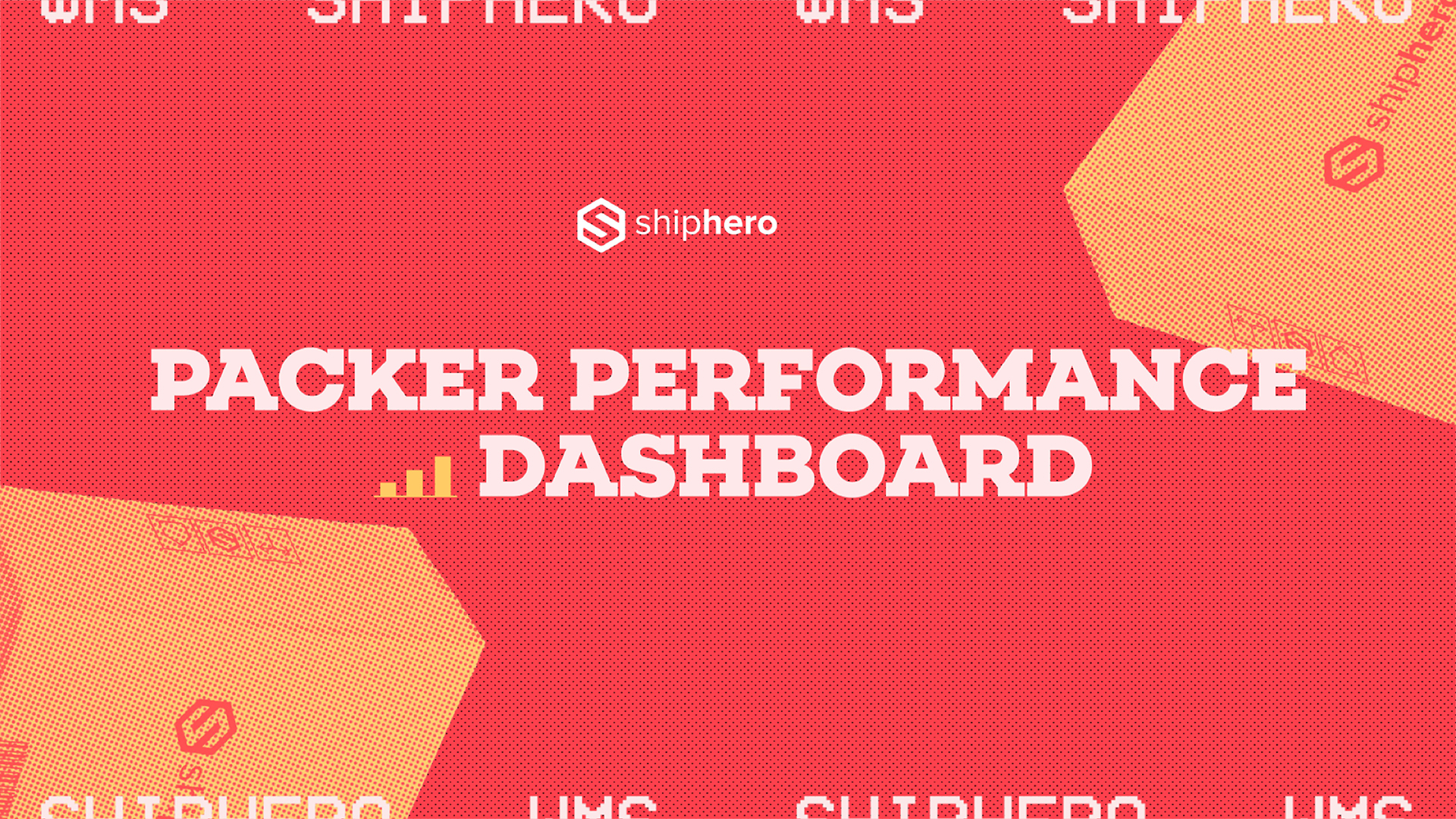
.webp)
Meet the Packer Performance Dashboard, ShipHero’s latest feature that goes beyond simple pack rates.
📦 Tracks key packing events (Tote Scan, Item Scan, Print Label, Order Complete)
📈 Scores efficiency based on expected vs. actual pack time
⚡ Factors in order complexity & shipment type for real-world accuracy
Your warehouse just got smarter. Ready to optimize labor costs?
.svg)
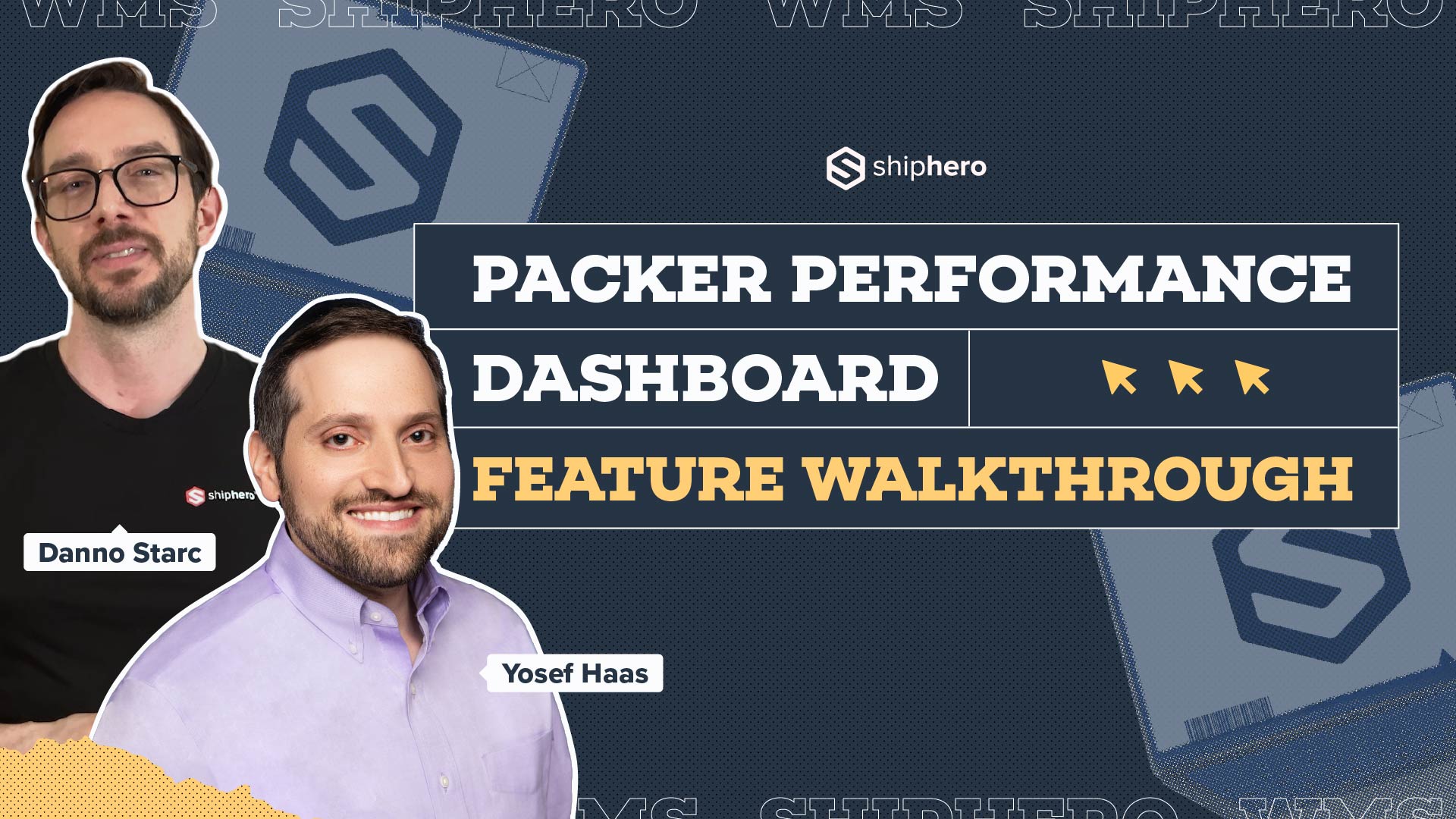
.webp)
In this video, we explore ShipHero’s Packer Performance Dashboard—a powerful tool designed to provide unbiased, data-driven insights into your packing team’s efficiency. Unlike traditional productivity trackers that rely on averages, our dashboard evaluates order complexity, packing time, and individual packer performance to offer a comprehensive understanding of your warehouse operations.
Key Features Covered:
📦 Order Complexity Assessment: Learn how the dashboard differentiates between simple and complex orders, ensuring accurate performance metrics.
📦 Detailed Performance Metrics: Discover how to access real-time data on expected versus actual packing times, along with individual packer rankings.
📦 Data-Driven Decision Making: See how the tool enables fair evaluations, smarter hiring decisions, and effective team management based on factual data.
Join us for this in-depth walkthrough and see how ShipHero’s Packer Performance Dashboard can transform your warehouse efficiency.
.svg)

.webp)
Discover how Rohan Kumar, Founder of The Do More Company, revolutionized fulfillment for Zenergy Chewing Gum using ShipHero and Ship Apollo. From scaling operations across the U.S. and Canada to seamless multi-warehouse management, hear how ShipHero’s tools have been a game-changer!
.svg)