
Everyone wants to be a hero! In this video, Yosef and Danno introduce ShipHero’s Hero Board feature.
0:06 Hello everyone and welcome to another episode of ShipHero feature walkthroughs. As usual, I'm joined by Yosef, our ShipHero VP of Product. How are you today, Yosef? 0:14 I'm great. How are you doing? 0:18 I'm good. I'm happy to have you here. So today, Yosef will walk us through an amazing ShipHero feature: the Hero Board. Is that so? 0:26 Absolutely! Everyone wants to be a hero, so this is your chance. 0:30 That's right. Okay, tell us all about it. What is the Hero Board 0:36 So the Hero Board is a way for you to get an overview of what's going on in the warehouse. So, how many orders need to ship, how many orders have shipped today, and in addition, the individual employees - the pickers and packers in the warehouse - what their performance has been for the day. And we've seen a lot of customers put this up on a big screen, put it up in the warehouse, make it visible to everyone. Not only so they can see what the status is and how many orders they have to still ship, but it does create kind of a little bit of a competition, so good healthy competition between the pickers or packers. You know, who could take the number one slot on the Hero Board. 1:19 What you see here is kind of the overview, and I got to this just by going to my shipping. And on the left side, you have your Hero Board, and this shows you kind of the overview of the warehouse. A few things you can note: you can filter this by warehouse, so you can just choose different warehouse if you have multiple warehouses. If you're a 3PL, you can focus by customer status, and then there's a few more filters you can use as well to really dial in what you want to see. Below is a breakdown of each status in that warehouse, so you can see, for example, the first status, how many orders are pending, how many are currently in a tote, how many are locked, which means they're being worked on at the moment. That does it by status. On top, you have the overview, the summary, so how many orders ready to ship, how many orders are currently in the tote or locked, and how many of them are due today, and that's based on the required ship date. 2:11 You also have full-screen mode, so full-screen as it implies will just kind of take away all the menus and your toolbar things like that and give you just that view of the Hero Board. So if you are putting it up in the warehouse on a big screen, you can just see that in front of you nice and big. We also have here a report export, so you can click on that, pick your packet performance, and this will export performance for your individual pickers or packers. You can choose which one you want to see, where the date range is, and the warehouse you want to export it for. Now, if you want to see that information live, you can click on this view live shipping board. This brings you by default to your packer board. Again, you have a lot of filters here on top so you can look at a specific warehouse, you can decide you want to look at orders or items. So orders will be, in this case, 7,400 around and 107,000 items to meet the ship, I guess there's some big orders there. So next, you can say your time range, and this is your working hours, so you can see below that we have this graph of, you know, how many orders were packed throughout the day, and that starts at 7 and ends at 7. So depending on how many hours you're working or what your shifts are, you can set that to adjust for the working hours that you have. 3:27 If you're a 3PL, you can also flip this by customer, ship by date again, any date should be the due date or orders that are late. So you can see how many orders that ship today that were late. And then users as well, which we'll look at at the moment as far as the information that you see, how many orders you have left, and it does estimate how many per packer based on how many packers you have. And again, that graph showing you throughout the day how many orders you packed at given times and again how many you have to pack per hour to meet the goal. So there's about two hours left. We're doing this around 5 p.m. So we have until around 7 p.m. And if we're going to ship 7,300 orders, we got a lot of work to do. So, all right, give you a good overview of how many orders you have left to pack and how many you need to pack per hour to make that goal. And then you have the breakdown of the individual packers. You see the packer, we give a little award here, so you have your gold medal, your silver, and your bronze medal, one, two, and three. And that's just based on how many orders they packed throughout the day. So this first packer, you can see at 9 a.m. when they got in, they started packing almost 350 orders at first hour. And you can see throughout the day how many orders they pack and then the total and an average per hour. So this person's packing about 187 orders per hour. And you can see, you know, again for each one of your packers all that information. Below that, again, a summary of how many orders were shipped today, how many were late, I'm gonna redo today, how many are remaining, so the same information you have on top, again broken down by late and due today as well, how many orders you have in totes, so basically how many orders are currently being picked, and locked would be how many are currently being worked on, so basically there's about 200 orders that are in the process of being shipped as we speak. 5:16 Now, this is the packer information, you can also go to your users and switch to pickers. You can select specific users here if you just want to see certain users, but I can hit apply by picker is that you notice that the color changes a little bit, a little different shade of blue and that tells us that we're on the picker board, so it's the same information but it's for your pickers and not for your packers, so it's how many orders you're picking per hour, how many orders they need to pick, instead of pack, but again it's the same information broken down by by picker, and then you know how many they did per hour and the average that they picked per hour. So again, this board is your live board if you want to export, you know, historical information, basically that information historically, you can go to exports, choose what you want to export, and then your date range, you'll be able to export it. So, again, this is something that a lot of people have had asked for. We had some dashboard previously, but this gives you a lot more information. You could be a lot more granular about what you want to see, and again it is kind of optimized for that big screen so you can put that up and you don't have people you where all see it, see it easily. 6:28 Yeah, yeah, it's great. Okay, thank you very much, Yosef. 6:33 My pleasure, and if you'd like to check out other feature walkthroughs, click on the top right corner right now. And if you're ready to unlock your eCommerce fulfillment superpowers, visit ShipHero.com to schedule a call with us. Thank you very much for watching and have a great day. [Music]

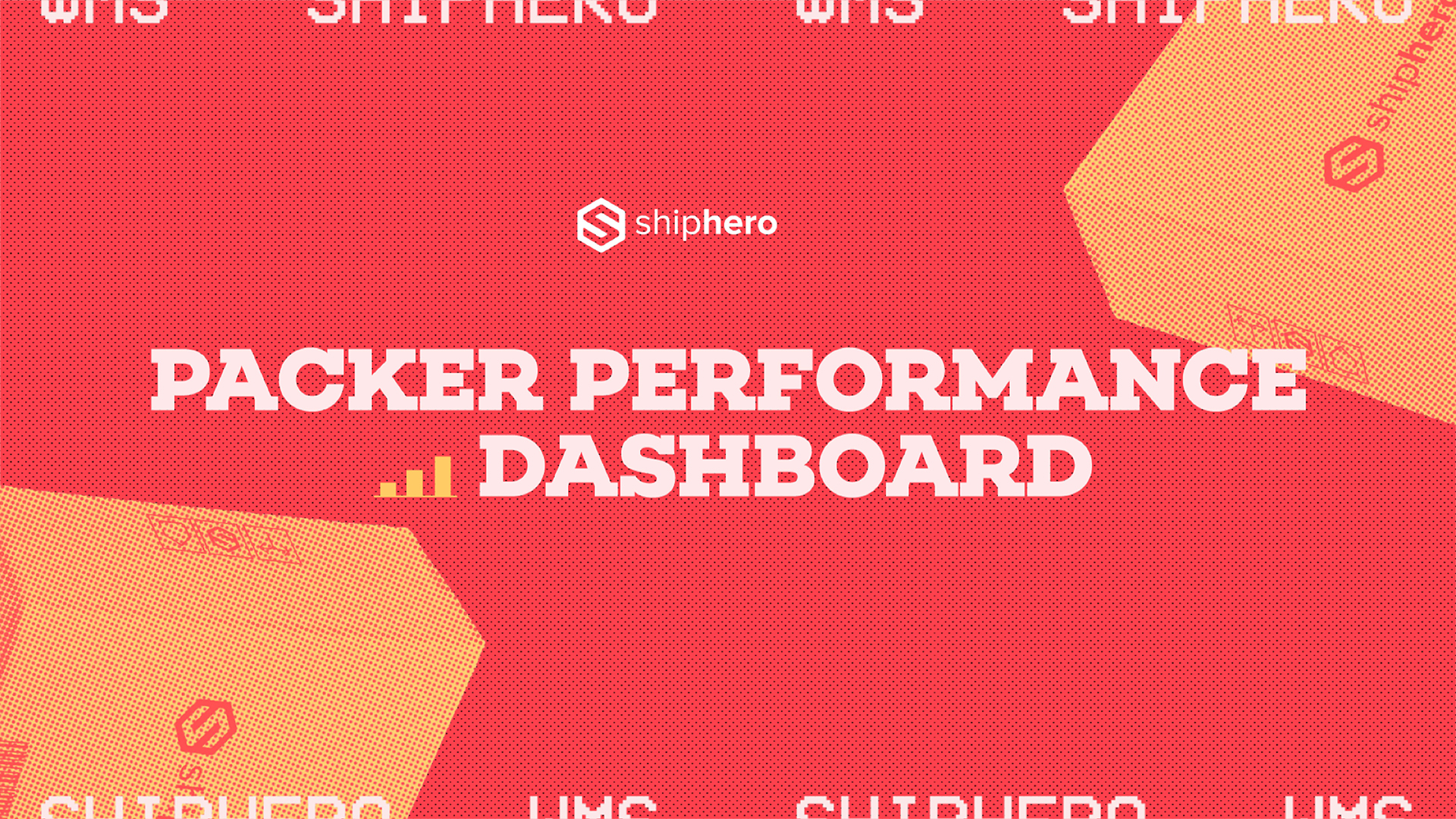
.webp)
Meet the Packer Performance Dashboard, ShipHero’s latest feature that goes beyond simple pack rates.
📦 Tracks key packing events (Tote Scan, Item Scan, Print Label, Order Complete)
📈 Scores efficiency based on expected vs. actual pack time
⚡ Factors in order complexity & shipment type for real-world accuracy
Your warehouse just got smarter. Ready to optimize labor costs?
.svg)
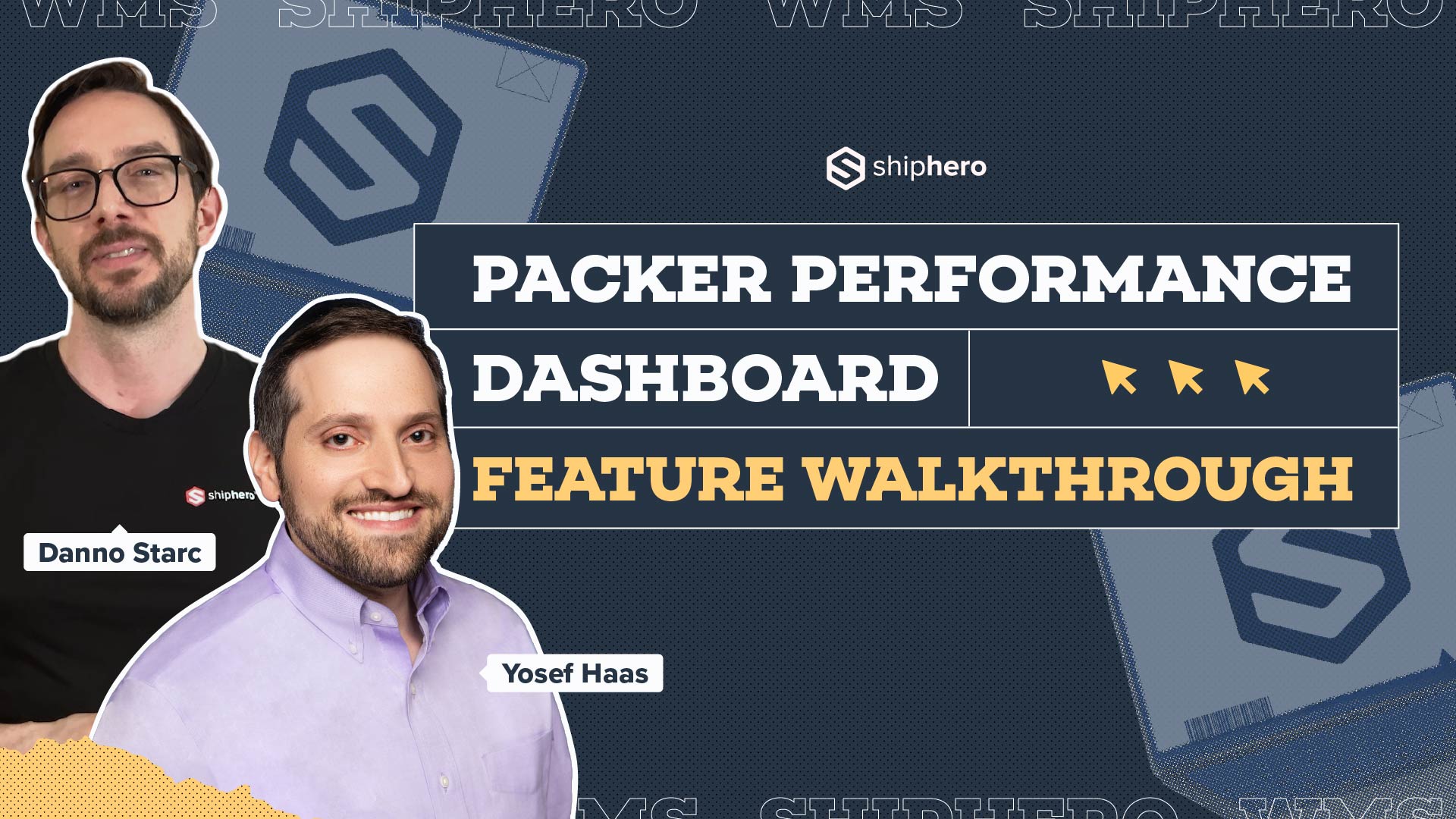
.webp)
In this video, we explore ShipHero’s Packer Performance Dashboard—a powerful tool designed to provide unbiased, data-driven insights into your packing team’s efficiency. Unlike traditional productivity trackers that rely on averages, our dashboard evaluates order complexity, packing time, and individual packer performance to offer a comprehensive understanding of your warehouse operations.
Key Features Covered:
📦 Order Complexity Assessment: Learn how the dashboard differentiates between simple and complex orders, ensuring accurate performance metrics.
📦 Detailed Performance Metrics: Discover how to access real-time data on expected versus actual packing times, along with individual packer rankings.
📦 Data-Driven Decision Making: See how the tool enables fair evaluations, smarter hiring decisions, and effective team management based on factual data.
Join us for this in-depth walkthrough and see how ShipHero’s Packer Performance Dashboard can transform your warehouse efficiency.
.svg)

.webp)
Discover how Rohan Kumar, Founder of The Do More Company, revolutionized fulfillment for Zenergy Chewing Gum using ShipHero and Ship Apollo. From scaling operations across the U.S. and Canada to seamless multi-warehouse management, hear how ShipHero’s tools have been a game-changer!
.svg)