
Discover how ShipHero's DFW warehouse effortlessly tackles every task - from Receiving to Returns.Operations Managers Gerald Adams and Hilda Vasquez, pioneers in utilizing ShipHero software, have transformed their team into experts at our ever-growing hub.Join us as we dive into their efficient methods and witness firsthand how the best in the business get it done!
- Wanna know how to run a eCommerce warehouse using ShipHero software really well? We're gonna show you in this video with Gerald and Hilda. Gerald and Hilda have been running this facility starting for Radio Shack over 30 years ago and eight years of that have been using the ShipHero WMS. So they're gonna walk us through all the processes and what they've learned and how you can run your warehouse really well and how the ShipHero WMS helps you do. (upbeat music) Proper receiving is the key to having proper inventory throughout your process. So we're gonna walk through how that works in the ShipHero system. Hilda, take it away. - Okay, so basically what happens is we get the product in the boxes, we verify that the product is here. We have several different carriers that we use. FedEx, UPS, LTL. Basically the first thing that we do is we take pictures of the boxes to make sure that there's no damages. From there, we proceed onto the purchase orders. We make sure that the purchase order is on the box. If it is, we will scan the UPC. Then we will take the purchase order information and we will upload it into the system or we'll scan it. From here, we will verify that whatever the SP calls for or the purchase order calls for matches what we have on the boxes, in the boxes. If for some reason there is any discrepancies, we will notify the WAM and they will proceed to contact the client or the customer and let them know of any shortages or any types of discrepancies that there may be. The next procedure would be just to cut open the box and this particular client has mixed product in their boxes. So therefore the first thing that we do is we sort the product out to make sure that we have everything that's supposed to be in here. Inside, this particular client actually puts the purchase order on the inside and lists the quantities per SKU. So then what we do next is we will again sort the product, put them on a rack based on the SKU, and then we indicate what the quantity is. From there, we will then come to the system and the first thing that we'll do is we'll scan the barcode. So then we'll scan the UPC and automatically if the item is already in our system, it will add the piece to that particular SKU. One of the things that we can verify is whether or not the correct dimensions are in there, because that's one of the most important things that we need to have when we're receiving. We need to make sure that all the dimensions and the weights are properly in there for the reason that that helps us when we ship out the product, we're actually charging the client the correct amount and then also we're using the proper either box or poly bag or bubble mailer that we need to make it more efficient for both ShipHero and also the client. From there, we then continue to receive, we'll proceed with the quantities. If there are any shortages, that's something that we also have to notify the WAM. The system will tell you how many we should be receiving. In this situation, we should be receiving 30. And then that is why we pre-count. There's 30 pieces in here. So that's what we'll indicate in the ShipHero system that we received actually 30 pieces. One of the good things that we need to do and we always need to remember is to make sure that we scan each piece to make sure that all the quantities, that all the UPCs work. Sometimes when the client or the manufacturer creates the UPC, they tend to have mistakes. So one UPC may not be working when all the others are. So we always tend to ask our employees to scan everything, not manually enter it because there's always a possibility of a mistake that can occur. What is the difference between receiving a shipment in which a carton has all the same product versus mixed product? So basically when it's mixed product, we have to sort. Of course, that takes more planning on the receiving part. You have to add more personnel just basically for the fact that now you're having to sort every single item, making sure that all the product that the purchase order indicates is correct versus getting one single item per box. Well then you just receive the product, you verify that the product is this product that the box indicates is correct and then you proceed to the next one. So it's less time consuming. So it's ideal to have one SKU per box versus mixed SKUs per box, something that's pretty highly recommended. - All right, thanks Hilda for showing us the receiving process. So once the items are received, they have to go into the warehouse. So the way that works is when we receive it, we wanna know where the product is at all times. It needs to be in a location. So we have a pre-printed rule of locations, we call them RSC. Could be anything you want. And we slap that on the carton that's gonna move into the warehouse so that we now know these items are in this RSC location. And then we're gonna go out to the warehouse, scan from that RSC location into the final location in the warehouse, which might be overstock or pickable depending on where we need that product. So Hilda's gonna show us that process. - Okay, so the first thing that you do is now you're gonna need your tablet. You will come in and basically you will go to your tablet, choose these three little bars up here. You're gonna go into inventory and then you're going to go into the put away process and basically you will start from there. That is why it's important for you to have the RSC label because that's the first thing that you're gonna scan and the RSC is for the cartons. Then we also have an RSP, which is for the pallet. So whenever you have product that goes basically on a pallet, you will put that particular type of label. We will proceed then by scanning the RS location. From here it'll indicate Start Put Away. We will go into the other side to scan a location that's empty to where we can go ahead and add this product into that particular location. (upbeat music) Okay, as previously mentioned, we scan the RS label. We have our location that we're gonna place the product into. So on your tablet you will click where it says Put Away. It will ask you to scan the empty location where you're gonna put the product in. You will scan it. Then it will ask you again put away and basically what it's asking here is for you to indicate the amount of pieces. For this product, you will count just to verify that you have 30 pieces which has already been counted at the time that they put it in the bin. You will then come to the tablet and you will indicate that you have 30 pieces. Manually type it in. It'll save it. And then it tells you, it identifies that you've successfully put it away. You will then go back to Put Away and you will start the entire process again for the next product that you need to put up. - All right, so in this building, which is a relatively small building, under 150,000 square feet, on peak days we'll get out about 12,000 orders across three shifts. So getting that many orders out requires us to optimize our labor, who's doing what, as well as different processes for how we ship the orders. So we use four processes in this building. One is bulk ship, second is single item batch, third is multi item batch and the fourth is pick-less packing. So John's gonna explain how that works and then we're gonna walk through each of those four methods. - Okay, over here we have the supervisors and they'll do the bulk shipping. It'll just depend on how many orders we have. If we don't have a lot of orders, they do a lot of bulk, but sometimes we'll do bulk if we have unforeseen problems or things go on in the building. But a lot of times they'll pick items that are like 10 or 15 of the same things and we'll bulk them out versus having people go back and pick them on a cart. It's quicker. We just have a special group do that. They'll go pick the product, bring it up, scan it, and it'll be verified here by the supervisors and then they'll pack it out. This is also the SIB and the MIB. Single batch and multi batch are controlled here. We try and knock out the single batches first and get the bigger part of the orders. Then we go into multi batch and the supervisor will look and see where we have the most orders depending on the color tags and we'll move our employees around like that. Okay, in the morning our manager will come in and she'll see what we can bulk and we get a lot of the bulk outta the way first thing in the morning. And once we're done with that, we'll direct our pickers to work on the SIB, single item batches, which they can pick up to 100 orders at a time on a cart. And then once we get done with our SIB orders or single batch orders, we'll start putting everybody into multi item batch picking, which is more complex orders, multiple SKUs per orders and they pick 25 orders per cart. And then we have a fourth way to process orders, which is the pick-less pack stations. Okay, we're here at the workstation and we're gonna show you how to do bulk shipping. In bulk shipping, we try to pick orders that have a large quantity of the same items or same orders. They're all identical. So one person can go pick 54 orders instead of sending three people out to pick 25 at a time. And so what we'll do is look here and we'll find orders that have a lot that are similar and we would ignore these smaller ones, that it's not really worth the time to process bulk. So here you would click on the 54 and you would go in here and it would bring up the bulk details. You're gonna have location suggestions and you can pick the suggestions it has or pick suggestions that are in overstock or pickable, your choice. Doing them in overstock avoids having to do replens, so it's your choice on where you pick them. Just pick a location that has the right amount of quantities, go pick the items. You can scan them in or manually enter them in. They'll be checked when the picker picks them, they'll come up here and the supervisor will verify everything is right. What you're gonna do is just select the quantity it's supposed to have and the packaging it's gonna go in. So all these would go into a bubble number six and it already had the weight because the DIMs are entered in the system through the receiving process. And then you would click Generate Labels and Invoices and it would go through there and it would pick the way it's gonna ship. The cheapest way, it'll be multi-carriers, and at that point it'll say Print Labels. You'll get a whole batch of labels in a stack and we'll set them out on a cart. The picker will go pick them, they'll bring them up here and the supervisor will verify everything's right, check it off and they'll take it to a station and start packing everything out, take it to the outbound area. Okay, right here we have WorkforceHero, which tracks our production and labor in the warehouse. It keeps track of where people are working and what they're working on. We have people up here working on single batch, multi batch, if they're packing or if they're in special projects, which we bill, so that's really important. That's an extra feature. We have people in receiving, cycle counting, put away. When they go to break and lunch, this is also recorded so it's able to show you if people are late or if they're at lunch and break. If you can't keep up their schedule or if they're late and you wanna keep up with their time. It's a really good tool. Even if they don't clock in, once they grab the iPad, it automatically starts tracking their activity. So even if they don't clock in, it still tracks them, so it's really great that way. We're gonna start off by picking on the iPads and this iPad is selecting the today orders in the blue station. It's a station that's most common to the warehouse. So we're gonna just start off, these are box stations. Most of the other ones are more, it's gonna be bags or it's gonna be shipping its own container. So this one we'll get 25 orders, which will fit on this cart. Each tote is its own order and this is multi item batch, which means it's different SKUs on each order. So here we'll get started and there'll be a list of SKUs or the orders. We're gonna start pick, we'll pick an order. A1330 will be the first location we're gonna go to. (upbeat music) Okay, we have covers for our iPads that allow us to attach these to the cart so you don't have to hold onto this when you're picking. And they go up here and face the packer. The first location is A3030B4 So we're gonna go to A3030B4, pick the item, scan the- (machine beeps) scan the barcode. It'll be the right one. It's a new order, so it's gonna ask you for a new tote. You're gonna just pick any tote. It's gonna say you've picked one item. It wants you to confirm it by scanning the tote again that you actually put the product in the tote and you're good with that. Now you're gonna move to the next item. After we get the first pick, we're gonna move on to the next one. They're in sequence. So you might wanna have your locations A, B, C, D, E, F, then you would pick A, B, C, D, F, and you're walking in a S, but it pretty much is a straight line through your building. So the next one would just be further down in that line and we just continue that process all the way till we come to a complete order, then we take it back up to the pack station to be packed out. - In this facility we have about 30 packing stations and they're set up a bit differently. So we have them color coded. These are blue stations, there's other colors as well. And the reason we do that is 'cause we want different orders to go to different stations. We implement that in ShipHero via order tags. So we use automation rules to add order tags to each order that indicate the color station we want the order to go to. Then when doing multi item batch or single item batch at the end of the batch, the picker is told the tag, which is the color, they then take a flag for that color and put it on top of the picked cart so that the water spider knows which station to bring it to. The reason why we have different stations is we wanna keep the simplest orders at the blue stations. So those are orders that have only standard packaging and are only gonna be one order. That allows us to remove the mouse and keyboard from that station because there's no need for the picker to ever do anything other than hit the buttons and scan. More complex orders, for example, orders that need a packaging that's not at our standard station or which will require multiple boxes will go to a different color station that does have a mouse and keyboard so that the pickers can complete those orders. We also have stations that are for specific clients that have pre-picked packaging and don't require void fill so that we're able to eliminate all the packaging and the void fill machines from those stations. So this allows us to optimize our packing process and increase our efficiency. Hilda's gonna walk us through what that looks like, packing on, we'll take a blue station today. - So once the product is picked and it's brought over to the packing station, there's a couple of different stations that we have. We have the blue station, which is the product where- Most popular stations that we have. Basically you have your boxes, no scan gun, no mouse, no anything. Everything's basically all buttons. And then we have the red stations. The red stations is basically any type of orders that doesn't use standard boxes. In the blue station we have several standard boxes that we use commonly all the time. The red station is for orders that are outside of the norm. They use bigger size boxes, special boxes that is needed or special type of paper that also needs to be added to the product. Then we have the brown station. The brown station consists basically of all normal products. And so basically on that one is a special type of picking and packing within the same station. You do not go pull the product, all the product is there and you just pick it based on what the order calls for on the computer. And then we have the yellow station, which uses a specific type of paper, but we also work that at the red station as well. Okay, from here we will proceed to the packing. The first thing that you do, every single packer has a badge and on the back of the badge is their PIN number. This is used to log in into the packing station and basically all you do is you just scan it and it will assign you to this particular station. Here you can start proceeding with scanning the first tote within your rack. So the first thing that we're gonna do is we're gonna scan the tote. The information for that particular order will appear. It also has information in regards to if you have to apply specific labels onto the box. From here, based on the type of product that you have, you will choose your box. In this type of situation, you will use a number eight and you will press the button and it'll assign the box that you're going to use. You will prep the box. And then you will proceed to scan the product into the the box itself. You'll scan the product into the box and then you will add paper to the box. And as you notice, there is no scale, which the reason for that is because that is why we capture the dimensions and the weights at the receiving time. It's very, very important that we capture all those particular things when we're receiving so that whenever we get to the packing station, all the dimensions and all the weights are properly tied to the order. From here, we just close the box and we hit Print and it will print the shipping label, which you will affix to the box along with the HAZMAT label that it had called for, which was a limited quantity label. And you will apply the label to the side of the box and then you'll put the box on the conveyor to be sorted out and then you'll hit Complete Order. And that's pretty much the process of packing an order. - The bins where we store the product are relatively small and often we have cases or sometimes pallets of that product in overstock. The reason why we don't keep pallets of that product here is we would take up too much room, there'd be too much walking. So what the process is is called replenishment. That's where we take inventory from overstock, which is non-pickable, and we move it to these shelves which are pickable. So the way it works is the iPad shows us what we need to replenish. And the team, here the inventory team is four people, throughout the day go follow what the iPad says, It moves the product from unpickable to pickable. The pickers don't see the orders to pick until they are in stock. So replenishment always has to be ahead of the pickers so that the pickers can do their job. And the reason we have that separated into two roles is it keeps the pickers in their flow. We don't want the pickers going to find an item, realizing it's short, then having to call someone or go get the product. Another reason why we don't want pickers doing it is that often will require a forklift or an e-picker or some other system that they're not trained on or they're not authorized to use. So Hilda, why don't you walk us through what it looks like to do replenishment? - Okay, so basically what we do is we look at the replenishment report and it'll list every single item that needs to be replenished. And so we'll start with this one at the bottom, we'll look at the location that we need to go to, to which is OS23C. So we'll go to the other side of the warehouse to go get that product. (upbeat music) So we've come to the location where we need to do the replenishment from. Throughout the day, we do between 150 and 250 replenishment SKUs. There's a couple of ways to do this. If it's a product that is on a pallet, we will get a picker or a an e-picker or a forklift driver to bring those pallets down. Everything that we have here is on the floor. So basically what we do is we assign, we come to the location and on the tablet, we'll indicate, we'll choose the SKU that we're going to replenish. There's a button here that says Replenish, we'll click on that. And again, it'll say Put Away. You will have to verify the location that you're grabbing the product from. You'll scan it. And then it'll give you the option of choosing how many pieces to pick. The system wanted only one piece. It's always a good thing to make sure that you just don't grab one piece because you may need it again. So you wanna grab enough quantity to replenish and to have to where you don't have to come back and replenish it. So then the first thing that you do is you wanna scan the product to make sure that you're grabbing the right one. Once you scan it, it will ask you how many pieces you're going to take. This box, there's 100 pieces in here, so you will choose 100 and you will enter it and then you'll click Done. It will then tell you to continue and then you have to assign it. We have what we call transfer labels, and basically you use these so that you can identify the person that's actually transferring the product from one location to another. It's just like a history of where it started and where it ends up at. So you'll scan the transfer label and then it'll verify, it'll ask you if you wanna transfer it to the transfer location. You'll click on the blue mark and it has now transferred to that location. And again, it's gonna ask you for the quantity that you're transferring. You'll enter the quantity and you'll put 100 and you'll click Done. Right now it's on the label and now you'll proceed to the pull location where that particular product will sit for pulling, okay? One of the things that we do is we don't transfer one SKU per label. We scan or we add multiple SKUs so that you're not walking throughout the whole warehouse with just one product. We'll gather all the product into one transfer location or one transfer label and then we'll start putting them away. Okay, so now we have, we come to the area where we're gonna do the transfer and this happens to be a brand new SKU that's never been in our inventory. So the process will be as follows. You will scan the UPC and then you will click on Edit Inventory. You will do the location transfer, it'll be from the TL cart that you just put this product into. And then you're gonna choose the new location that it's going into, which will be A1021D6. You'll scan it and then you'll indicate the amount of pieces that you're putting in there, which will be the amount of pieces that you added to your TL location. And you must hit Confirm in order for it to take. You now have your 100 pieces in the new location, which is A1021D6 and you're done. - In the warehouse, there's gonna be exceptions, there's gonna be things that go wrong and your warehouse management system needs to help you with a process and a flow for addressing those. Right now we're gonna talk about the picking hospital. So an example of that would be if the iPad calls for 12 units and you actually only have 10 units. So you then would flag that for hospital. So Hilda, why don't you explain how hospital works? - So basically as Aaron mentioned, it's when there's an inventory discrepancy. The picker is going to go to the location looking for 12 pieces and there's only 10. They will go into the tablet and there's section at the very top of the tablet that indicates Progress. They'll click on that and then they'll push another button that says like there's an issue with that particular location. They'll flag it. And what happens is the leads that are working in the pickings area and also the inventory team will receive a Slack information, a notice indicating that there's an issue with that particular location. The inventory team will then come to that location, look at the product and says, yeah, there's only 10 pieces here and there should be 12. They will transfer the two pieces into what we call a hospital location. And then from there they will begin doing what we call a cycle count. They'll try to look for the product. Maybe it got misplaced or if it's actually a inventory discrepancy, they will proceed, as I mentioned, doing a cycle count to correct the inventory. There's also the other process of they go to the location, the picker goes to the location and there's no product in there. They will do the same process. They will flag the location as hospital and what that means is that the product is actually zero, the rest of it is in the reserve, so now it becomes a replenishing issue. Then we will then proceed with the replenishment process that we just previously did on a previous video. - So we process returns in ShipHero as well. Returns are either return to sender or customer-originated returns 'cause they didn't like the item, it was damaged, or for any other reason. So Hilda's gonna walk us through what that process looks like in ShipHero. - Okay, so basically what we do is we'll receive the product, we'll get the cartons or the shipments actually. The person will actually open the product, open the box, excuse me, open the box and then determine whether the product is new or has been used. There's a couple of items that we do not put back into inventory. That's anything that's consumable. Then we also have certain clients that do not want their product to be put back into stock. So based on what the client wants is what we do. Other than that, if it's clothing or anything of that sort, we will determine the condition of the product when it's returned and then we will decide whether it goes back into inventory or whether it does not. So we have a package here that Diana's gonna open and this is a little one's return. Normally whenever the customer places an order and then decides to return it, two things can happen. Either it's a return to sender because it never arrived to the customer's address. Or they request what we call a return authorization. If they requested a return authorization, then the label will look as such and it'll say whatever carrier they use and it'll have the order number and it also has an RMA, a return merchandise authorization number. Diana will go into the system under the order number and look to see if there's a return authorization. If there's not, she will create what we call a return order. So she'll click on the Return Order button. It will list every single item that was on that order and then she will verify what we received to what is on the screen and we'll check off whatever we have in hand so that we can start the return process. So right here, she's flagging. She also has to indicate a reason why the return and usually it's either a return to sender or sometimes a customer puts a note in there or if not, it just will indicate it's just a customer return. Sometimes we won't know that information. She'll click on a self return because that's what this one was and then we'll click to generate the RMA. It will then take you back to another screen where you will start indicating the locations. In this situation, the product has never been open, so this product will go back into our inventory and that's what she will do now. She'll start, click on the view, which the View button is the return authorization that she just created. She'll indicate the tracking number that it came from. Once she inputs the return, the tracking number, she'll indicate the shipping carrier and then she'll save that information. It's basically for the WAM to have on hand if needed. She'll indicate how many pieces she received of each SKU and then whether it's going to be restocked. In this situation, it will be restocked and it'll go into return and process location. And so she'll choose each, for each SKU, she'll choose that option. So once Diana finishes with entering all the information onto the computer, then we put all the product that is actually going back into inventory, we'll put it on this cart, we'll indicate the locations that they belong to and we'll proceed to doing what we call like a put away process, putting them back into the proper locations. There's a couple of things that we do not put back into inventory, which is all the consumables, certain creams, things that you put on your body or things that you consume. And pretty much anything that's just, that we do not put back into inventory, basically what we do is we just dispose of it, throw it away, that's pretty much it for the returns process. - Out of our facilities, we use a variety of shipping carriers and we need to make sure the correct packages are handed off to the correct carriers, otherwise they'll get lost and won't make it to the end customer. We get claims over that. Additionally out of this building, we often will move packages to another building, which is closer to the end customer. That allows us to deliver faster and cheaper for our customers. We call that zone skipping. So sorting correctly is crucial and it's not something a unit will be able to do with 100% accuracy. So the technology built into ShipHero is called shipping containers. Gerald, why don't you show us how shipping containers works? - Okay, you'll use your iPad and your scanner and you'll get a group of, in this case, envelopes. On the belt, there'll be boxes so you can sort various carriers. You'll just grab, you can either leave them on the cart or grab a few. In this case, we've got the envelopes. You'll scan the tracking number, it'll tell you where it goes. It goes in UPS ground. If you have no idea how to work up here before, you just take your time, you'll find these labels. This is UPS. It'll show good, put it in there, go to the next package, scan it, UPS ground. Scan it, acknowledges that that's the correct container it goes into. Now we hit another carrier right here. If you were to scan this, it's gonna be DHL partial expedite. If you scan into UPS, it's gonna tell you it's wrong, so you know it doesn't go there. So you go find the sticker that matches this, which is right here. You scan it and it'll show it's good, throw it in there. Repeat the process, and it'll say good. Anybody that's new can learn this really quick. They just take their time. - Process and tech is meaningless without the people behind it. Gerald and Hilda are amazing warehouse managers, but the team here from A to Z is among the best I've ever seen. So what can you tell us about how you foster such an amazing culture and built such an amazing team here in this DFW facility? - I think we have a good long-term group here. They help us train other people. They know what we want. They know me and Hilda spend a lot of hours here working and they know they should be doing- If we're doing some work, they should be doing it. So if one of us is working, then there's something going wrong and we'll have a lot of people jump in. They all listen. They know when to just automatically stop what they're doing. If they run out of packing, they just go start picking. A lot of them just automatically go do other things. If there's somebody that does multiple jobs, like when we're in turn process, she knows how to do different things, she may come ask, but most times they know how to just jump on something else and help us out and get things done. They're all willing to stay over, if we have to stay late, no matter what it is, they seem to stay two, three hours and help us finish everything up. It's a great group. They never complain about anything and they're always willing to come in and work on the weekends, work different shifts or just do odd tasks for us, anything to me and Hilda would do ourselves. So we have a great group here. - Very, very great group. It's just like a family. So they know, they know what we need, what it takes to be the team that we are. And they always do whatever it takes to not only make Gerald and I look good, but the company as a whole, 'cause when the company prospers, then that means that we're doing the best and there's always room for improvement. So it's a great team. It's a great team to work for and it's just, there's no words for them. We just love them. They come in here and they're go-getters and the more they wanna learn, the better for them and the more they strive to be the best. (upbeat music) (upbeat music)

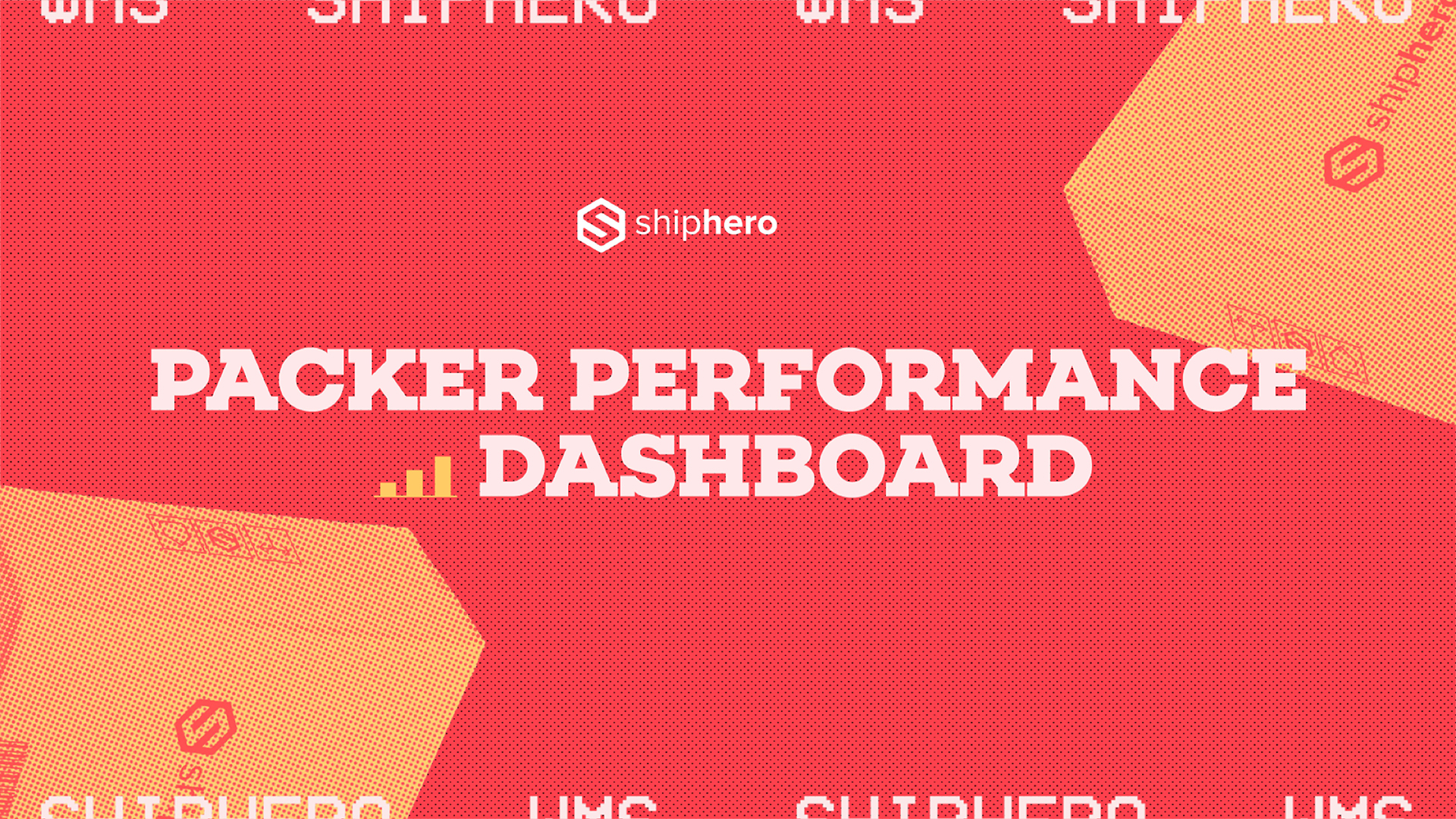
.webp)
Meet the Packer Performance Dashboard, ShipHero’s latest feature that goes beyond simple pack rates.
📦 Tracks key packing events (Tote Scan, Item Scan, Print Label, Order Complete)
📈 Scores efficiency based on expected vs. actual pack time
⚡ Factors in order complexity & shipment type for real-world accuracy
Your warehouse just got smarter. Ready to optimize labor costs?
.svg)
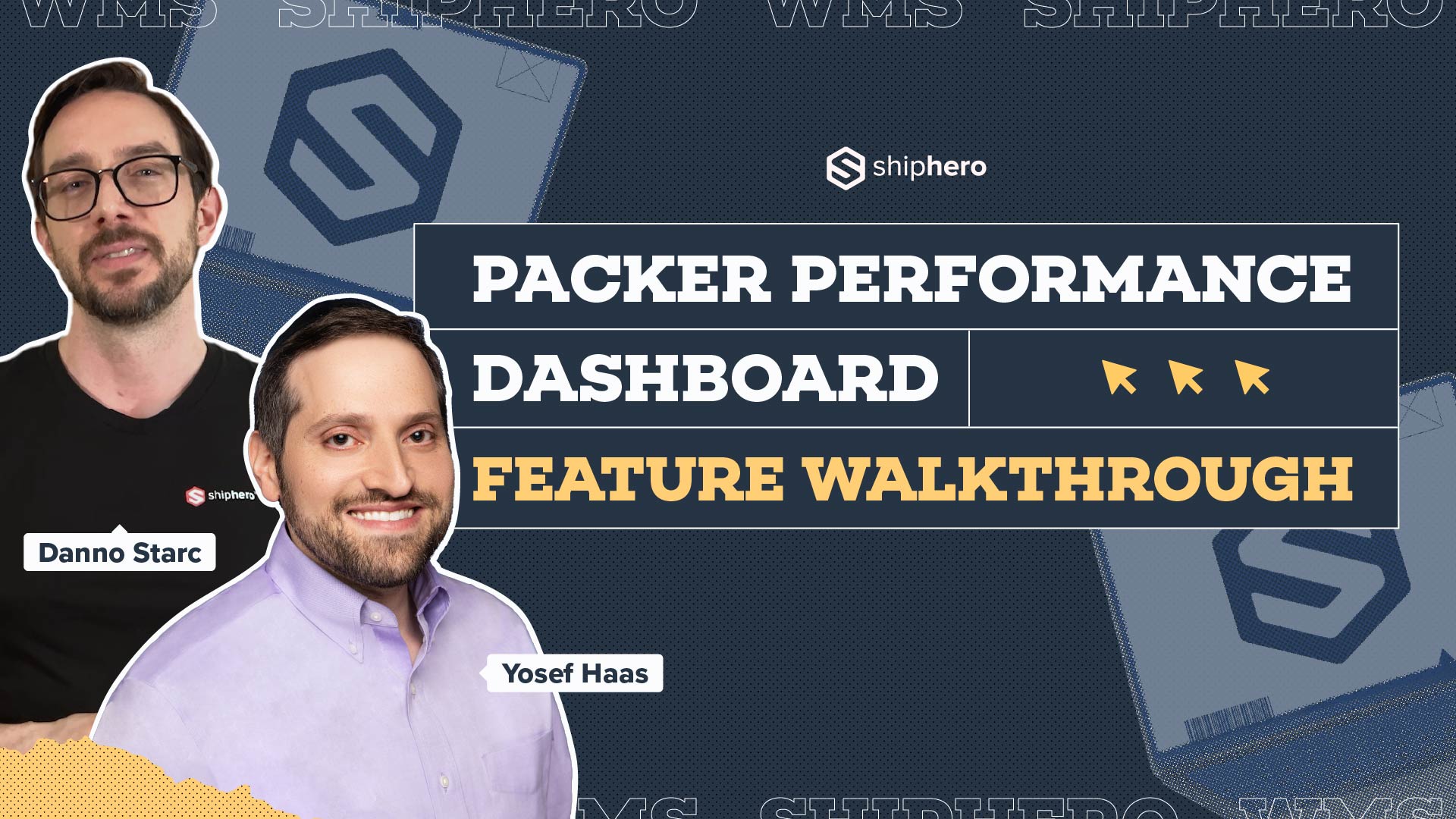
.webp)
In this video, we explore ShipHero’s Packer Performance Dashboard—a powerful tool designed to provide unbiased, data-driven insights into your packing team’s efficiency. Unlike traditional productivity trackers that rely on averages, our dashboard evaluates order complexity, packing time, and individual packer performance to offer a comprehensive understanding of your warehouse operations.
Key Features Covered:
📦 Order Complexity Assessment: Learn how the dashboard differentiates between simple and complex orders, ensuring accurate performance metrics.
📦 Detailed Performance Metrics: Discover how to access real-time data on expected versus actual packing times, along with individual packer rankings.
📦 Data-Driven Decision Making: See how the tool enables fair evaluations, smarter hiring decisions, and effective team management based on factual data.
Join us for this in-depth walkthrough and see how ShipHero’s Packer Performance Dashboard can transform your warehouse efficiency.
.svg)

.webp)
Discover how Rohan Kumar, Founder of The Do More Company, revolutionized fulfillment for Zenergy Chewing Gum using ShipHero and Ship Apollo. From scaling operations across the U.S. and Canada to seamless multi-warehouse management, hear how ShipHero’s tools have been a game-changer!
.svg)