
A cycle count is an inventory auditing procedure that allows users to check the accuracy of a subset of inventory. It helps ensure that the physical inventory balance matches the inventory in ShipHero.
Cycle counting allows you to perform periodic counts and maintain accurate inventory without stopping your day-to-day operations. It is a more flexible process than a total physical count, which would involve shutting down operations and counting everything in the warehouse.
Danno (00:06): Hello, everyone, and welcome to another episode of ShipHero Feature Walkthroughs. I'm joined today by Valerie Cancian, our Associate Product Manager. How are you today, Val? Valerie Cancian (00:14): I'm doing very well. How are you, Danno? Danno (00:18): I'm good. Thanks for asking. Today, we'll explore the new cycle count feature. Is that right, Val? Valerie Cancian (00:23): Ah, yes, and we are so, so, so excited to take a look at this feature. I'm really, really, really excited. Danno (00:31): Awesome. Okay, so- Valerie Cancian (00:33): So, I guess we'll get going? Danno (00:34): ... what is cycle count? Valerie Cancian (00:35): What is cycle count? All right. Awesome. Danno (00:35): Yeah, right? Valerie Cancian (00:38): This new feature works for our dynamic slotting accounts. Just a heads-up, a little reminder, dynamic slotting means you're able to have a location with multiple different items in it, versus static, where one item has one location. This cycle count is for those on dynamic slotting. What cycle count allows is for you to make counts of your inventory based on subsections of the inventory, on specific skew that you would like to count, or specific locations you would like to count. (01:06): This is compared to a physical inventory count, where you close everything and you just count your whole warehouse. Cycle counts, in comparison, they allow you to count just certain parts of your inventory. You also could do this on a schedule, count certain inventory every month, certain inventory every quarter, things like that. That's what cycle count would allow you to do. We're very excited to have this feature now. Danno (01:31): Awesome. Valerie Cancian (01:31): Let's take a look, and start with, where do you find this new feature? That's probably a good place to start. In order to access the new cycle count, you would want to go to what we call shipping.shiphero to get there. If you're on your main page here, if you hit the little blue icon in the top right corner, it will forward you to shipping.shiphero. It's going to default to the order page, but this is how you're going to navigate to cycle count. And the navigation bar on the left-hand side here, you'll see under inventory, because cycle count involves counting inventory. Under the inventory section, you'll see a new option here, which will be for cycle count. (02:12): Before we get there though, I want to go over two things that are going to be important before you even start with the new cycle count. Number one, you're going to need to give permissions to users that you're going to want to use this feature, and two, you're going to want to set up your settings to determine how you want your counts to be done. Let's start with that. Just quickly looking at the permissions, when you go to your users and roles, there's going to be a new section under your permissions for the new cycle count. You'll see that there's two options here. There's a cycle count for the dashboard and one for the mobile. That's because cycle count as two parts. (02:50): There's going to be the dashboard, which we'll see first. That's where you make the cycles, where you tell ShipHero, "What do you want to count?" And then there's the mobile. That's sort of a different job, which is why it's a separate permission. That is the person that's going to be out in the warehouse, scanning in the location and counting each of the items. Since these are two different roles, sort of, well, it depends on the warehouse, but usually two different roles, you have different permissions. The top one will give you access to see the dashboard that I'm going to show you first, and then the second permission here will allow you to access the mobile. (03:27): If you would like a user to be able to do cycle counts, you will need to give them permission. Now, if you are an admin, you'll have this by default, but from that point, the admin would need to give you access to use these pages. And you'll see this is important, because from the cycle count dashboard, because you can create cycles and edit them, you're going to want to limit who has access to that page. You want to start with your permissions, and then you also want to take a look at your settings before getting started. When you go to your navigation and you hit the icon down here, brings you to your settings. You'll see that there is now a cycle count setting, and there's going to be four different options depending on your account here. (04:11): Number one, you want to determine if you would like a blind count. What that means is on the mobile, do you want your counter to know what they're expected to count? How many should be there? If you'd like them to see the expected amount, then you would keep this setting off. If they're expected to count 10, you'll see 10. If it's a blind count, we won't tell them. They just have to count. It's really up to you on what you would like your flow to be. Some warehouses don't want to show that, some do. The next one is a recount discrepancy. This is another optional setting. For example, we're supposed to count 10. What happens if they count eight? Do you want us, ShipHero, to just update the inventory to eight and match the count, or would you like us to flag it as a recount? (05:02): If this is enabled, we will flag it as a recount, sending it to another counter to now go and confirm if that discrepancy is really there. When you have two consecutive matching discrepancies, ShipHero will update the inventory for you. First time, you counted eight instead of 10. Someone else goes, they count eight. At that point, we would update it. If they count something different, it would get flagged again. It is looking at the discrepancy though, so if things are picked between then, we do take that into account. It's looking for the difference of two. Then if you have lock codes enabled on your account, this is for expiration dates. If your customer that ships things that expire, you'll probably have this on your account. We will flag items with lot discrepancies. (05:52): We don't trigger them for a recount. The reason being, and if you're familiar with lots, we have articles on lots that we'll link below to give a bit more detail on it because this can get kind of complex, but one location can only have one lot. So if you're cycle counting and you're noticing that you have multiple lots in there, we'll flag it and it'll show on the report. But outside of cycle count, someone's going to have to go check that, but we will flag it. So, if you use the lock codes, you'll want that enabled. And then the last one is, what happens if you find something unexpected? The system believes you should just have a blue shirt in there. You find a red shirt. What would you like us to do? (06:36): Should ShipHero flag that for recount, or do you just want us to add it to the location because the counter was there? This is similar to this situation. You're going to want to set those accounts. Personally, I like flagging everything for recount, give it a second look, so that's what we're going to do, but that's up to you. Housekeeping, we are now ready to take a look at cycle count. To get back to the cycle count page, inventory, cycle count, and this will bring you to your dashboard. From here, you'll see quite a few things. You're going to get a list of your existing cycles, what their names, when they were created, when they're due, if you have any users assigned, what the progress is. And those discrepancies that I was just talking about, here's where you're going to see. (07:29): For example, this cycle here, there was a lot discrepancy, unexpected skew discrepancy, and a quantity discrepancy. This one was just a mess, but this will all be flagged here. You'll see the status like this one was done, so it's closed. These haven't been counted yet. Top of the screen, you'll see that we have some filters. When you start getting more cycles, you're going to want to filter them out. You can filter by type, item cycle counts, which we'll look into, location, recount only. You could sort by status, by those discrepancies, by due dates. You want to see which of your cycles are due this week, you can search by due date. You can search by assigned users as well and just filter these. (08:16): You also can modify the columns for which you would like to see here. You also can just search by name, a certain cycle. If you know you're looking for one and if this list gets longer, you can just search it and go from there. We have three different types of cycles here; a product cycle count, a location cycle count, and then if you use recounts, you'll have a recount cycle count. You can create these by going to the top right-hand corner, clicking here, and you'll see locations, items, products, or only ones for recount. Each of these have their purposes. We actually have a help doc going over in detail why someone might want a location cycle count versus an item one versus a recount one. (09:07): But in just general terms, location cycle counts are important to confirm the integrity of your location. We'll send you to the location, and you make sure everything that ShipHero thinks should be there is in that location. Make sure your locations are accurate. While the item is really only looking for specific items, so it will send you to every location that that item is in, but you're only counting that item to make sure that that item is accurate. They have different purposes, both important and both have value, so that's why we offer both. And then the recounts would be if you use those, and those are just recount items. (09:45): In order to further narrow down your selection, when you decide you're going to do a certain type of cycle count, you will get a screen where you'll be able to narrow down your criteria. You'll be able to name it. This can be edited later, which I'll show you, but name your cycle count. You can be as descriptive or as vague as you'd like. If you have multiple warehouses, choose your warehouse. Very important, a cycle count is warehouse-specific. You could assign users and your due date. This is important if you want to have a count done by the end of the month, like it's a monthly count, you want to set your due date. If you want to give this a whole quarter to be done, you can set more time or you can set it by the end of the week. (10:29): The sort by list, this is how it will sort on the mobile. Which locations are you going to count first? Do you want us to go by the locations with the least things to count to the most? Do you just want us to go alphabetical, which will definitely save on steps if you go this one, location name, or do you want us to send them to things that were counted a long time ago and then streamed to the things that were counted most recently? These are options depending on your business needs. We tried to be flexible with this new cycle count to go with whatever you would like, but that's what those would mean. You do need to select the warehouse before you could see the location types. That's why I clicked that real quick. (11:18): You also can sort by location types. For example, if you only want them to count bins and not pallets, you can select just count the bins. You also can sort by prefix. A common example is maybe you wanted to count all of your row 30, count everything in that row. You could type in 30, and it will pull only the locations that start with 30. The prefix does have a two-character minimum, so you can't just put in three, because it's not specific enough, but it doesn't have a max, which is useful. For example, if you wanted to count very specific locations, like just these three, you can type in that location. Just make sure you hit enter, and you can type in multiple prefixes or multiple locations. That's another way to narrow down exactly what you would like to count. (12:09): And then on the other hand, you also can exclude things. You could exclude locations that are sellable or not sellable, pickable or not pickable. Do you want to count your overstock, which is not pickable? Do you not want to count your overstock? Do you want to include things that have no inventory? Do you want to only count things that we, ShipHero, thinks is empty, and confirm that it's empty? You can do that. You can exclude things that were counted recently. This one, which is are on an active cycle count, do you want to exclude locations that are on another account? What can happen is sometimes the parameters can overlap, meaning a location might be in multiple one of these searches. Do you want it on both cycles? Well, it's up to you. Would you want that counted twice or not? (13:01): A situation where you might want it counted twice is say you have a location count for everything in 30, and then you make an item count for blue shoes that happened to be in a location 30. Do you want us to show that location in multiple cycles? You might, because one of them, the goal is to make sure that location is accurate, while the other one, the goal is to make sure that the shoes are accurate. Or you might say, "No, I don't want two counters sent there, so we'll just count that location, confirm the shoes are okay, and then count the rest of the shoes later." That's the point of that exclusion. Do you want that on both cycles? Again, it's really up to you. We will show the results based on your filters. (13:46): Now, location cycles are cool, but what most people wanted was the ability to count by item, so we're going to take a look at that one and actually make an item cycle count. On the item level, up on top here, similar. You name it, select your warehouse, due date, all of that stuff. We're going to do this one together. And I know Q4 holidays, always a big time to do these kind of things, but there's holidays throughout the year. So, going into the busy season, we're going to do a count of certain skew that we know are going to be sellers for the holidays. And if you're watching this video in June, still be preparing, still preparing for the holidays. We'll set our due date here. We're going to count this one alphabetically, and then you'll look at the parameters. (14:40): Parameters are a little bit different for the items. You can sort by a specific vendor. You can search for just specific skew. Say you have a flash sale and you're going to just be selling pumpkin-scented candles, because fall is coming and you just want to search that skew, you can just count that specific skew. When you click here, you'll see some options. You also can start typing them in and do it that way. But the one I want to focus on is actually tags, because I think this is going to be very useful for a lot of people, because it's the most versatile way of counting a subsection of skew. (15:18): Product tags can be assigned to products in bulk. There's a few ways of doing it. You can do a bulk edit, and I believe we have articles on this as well. You also could use a bulk edit CSV to upload and add tags. And pretty much what you would do is you would label the skew with whatever criteria you would like, so for a holiday sale, you can tag them all holiday sale. Or if you're wanting to count something monthly, anything you want to count monthly, you tag them with a monthly count, and then you would just type in monthly and it would pull every skew that you tagged to count monthly. This can be used for really any reasons. You want fast-selling skew, top sellers, you would just tag all the skew top sellers, and then put here, top sellers. And then when you run your cycle, it grabs everything that's a top seller. (16:11): There's just a lot of options using the tags, which is why that's the one we're going to look at. I did put a tag in here for us to try. What I'm referring to is when you're looking at your inventory, there's tags here. I have one monthly count, and then I created a tag for holiday sale. That's the one we're going to do. We're going to do holiday sale, hit enter. All right. What that should do is pull all the items with that tag. And then, do we want to exclude anything? I'm going to exclude things that don't have any inventory. I'll leave this, so if it's on another account, I will. I'm going to exclude things that are flagged for a recount, but we'll leave everything else. All right, and then we will hit add. You'll get a green notification, cycle count created. (17:13): If, for some reason, your criteria don't return any results, maybe everything's on another account, you'll get a notification and then you could just change your criteria. But here we go, holiday season sale, and we open it up. All of the items that I had tagged are here, and what you'll see is if an item had multiple locations, we will be sent to all the locations. Here we have this, and this location and this location, and we have our full list of skew. Let's take a moment and take a look at this page, because this is going to be a great view for managers. This is how you'll be able to see what's going on, what counts have been done, what's counted as expected, what discrepancies they are, who's counting. This is going to be your view, and there's a lot you can do here. (18:12): How you access this, you just click into your cycle. You'll see which one it is, what the status is, when it's due, so how much more time do you have? Some of this can be edited, for example, if you want to make the name more descriptive or if you wanted to change the due date. Maybe if you're a 3PL, your client wants something counted sooner, you will be able to up the due date. Or maybe you realize you need more time, you can move the due date. That's why we allow those to be changed. You'll see here what type of count it is, who created this cycle, so you know who did that, when it was. I get questions about that, like, "Who created this?" Now we show you. When the counts were started, when there was any last activity, and how much time has been spent counting this. (19:04): You can assign users, and what will happen here is when a user is assigned, when they're on their mobile and they go to cycle count, which we'll see shortly, they'll see a section, "Cycles assigned to me," and then they'll see the ones that were assigned to them so they can click those. You'll see your parameters. What made up this list? Anything with this tag? Those are my exclusions. That's how we sorted them, which is good if you need to refer back. In case you want to run the same cycle again later on, you can see what you did here. You can add additional items to a cycle if you realize, "Oh, I forgot to tag something," a baseball cap. You can come in and add it. (19:54): You also can remove things, so if you forgot an exclusion and you don't want to count a certain location or a certain item, when you click here, there is an option to remove. That's why those permissions are very important, so whoever has access to this definitely can change things. You want to limit who can edit this, but if you're a manager, this gives you a lot of flexibility. You also can export this. When you're done counting, and if you want to export and run some analysis on how many discrepancies you had or the average time things were taking to count or who your top counters are, this can all be exported into a CSV, and then you can use that data however you would like. You also could modify your columns here. (20:44): Another cool thing to note is this list is dynamic, meaning it will update as your warehouse updates. Warehouses are, I say they're living things. I guess not really, but I always say they are. Danno (21:02): In a way. Valerie Cancian (21:03): In a way. As things are picked from a location, the expected will decrease as long as it's not counted yet. If you make this cycle and it's not due for a few weeks, so no one's really counted it yet, we'll keep updating it. Once this item is counted, it locks it, but the rest of the list will keep updating, just because things are always moving. We had to stop it at some point, but if things are picked, the expected will go down. If you transfer more to that location, the expected will go up. If this item is added to another location, because remember, the goal of the item cycle count is to count every location that that item is in unless you specify otherwise, we'll add it. (21:52): One example we had is, say we had 25 in receiving. Before you counted it, we moved some of those to a different bin. You'll see that in the new bin will be there. That's something to know if you do make these in advance, that it's going to update as the inventory moves around so that you are getting accurate counts. Before we take a look at this list on mobile, I do want to show you what this looks like for a location count, because while similar, there's a couple little differences. Going back to our main list, if you go into a location cycle count, you'll see the list. Instead of it being items, it's the list of locations to count. (22:36): But what's really cool is you can open it up and see what items were in that location, and like with the other list, this will change. So if something gets added to the location, we'll add it as long as the location wasn't counted yet, and if something is moved out, we'll move it out, and the expected decreases as things are picked or increases if transfers are done. It will update for you once you have your list there. What you can see from this view, this is actually a good view because this is more of a cycle that's already been done. You can go in and you can see, "All right, this location, the baseball caps were good. This one, all right, we had a few issues here." The lock code was off, so I'm going to have to go get someone to check that, and the quantity was off, so it's going to get flagged for a recount. (23:30): This location was fine except the lock code was off again, and then this one, we had an unexpected skew. We were expecting zero, but there were three. This gives you a lot of information on, "Okay, these e-locations need some work. Seems like something's going on there. We'll want to check that." And then based on your settings, we'll determine if we added this to the location or not. If the recount is on, we didn't add it. It's here in your report, but we didn't add it yet. You'll have to recount it. Same with this. We don't update the inventory until there's a recount, unless that setting is off. This gives you much more insight into everything; who counted it, how long it took them. I mean, 17 seconds, I don't know if Valerie even counted this. Maybe she did. No, I'm joking. And here's all your other data. All right. I know that's a lot, but this feature just has a lot. (24:36): Okay, so we're going to take a look now at counting on mobile for the new cycle count. This will be who is out on the floor, who's going to be doing the counting. How they'll access the new cycle count is when you get to the top left corner here, you go to the product tab and you'll see an option for cycle count. When you click there, you'll see a list. Now, I am logged in under an admin, so I'm just seeing the cycle counts that are available to count. Your user would probably see... What it would say would be, "Cycles assigned to me," and it would show the ones assigned to them with other listed below. We have images of that in our help doc article, but because I'm in under an admin, it looks a little bit different. (25:25): From here, you're able to select which cycle you would like to count. We're going to go into our holiday season one, and you'll see it's first going to send you to a location. I have blind counts on, meaning it's not going to tell me how many skew or how many units I'm expecting. This is an item count, so it has to tell me what to count, but it just won't tell me how many, so I'll have to go to that location. A few things to look at though. From here, you are able to skip a location. If you skip a location, it just sends you to the next one. You can go back to that one later. It just will loop you around. You also can choose to go back. Reasons to skip a location, I don't know, maybe someone's blocking it or there's a big pallet in the way or, I don't know, robots are running around. Who knows? But you can skip a location. You never know. (26:21): In the top right-hand, there is an option here where you'll see the location. For example, if you did want to go back to another location, you could. Since I have these in alphabetical order here, that is how they are listed, and you'll see all the different items that you can count. Now, something to note, because warehouses are always doing things, if someone is picking at a location, we won't send you there to count it until they're done. If you're wondering, "Well, it sent me to the C before the B," well, B might be locked, and the system has to take that into account because someone might be picking, and we can't have you count if they're picking there. Once they're done picking, it will unlock it and then you can go count it. But that is being calculated in the background, so if you notice it's sending you here, it could be because of picking. (27:24): Anyway, you scan in the location. It says, "All right, count these," and you can either pull things out and just type in a number, or you get your scanner and you just scan in the barcodes and it will increment as you scan. I'm not sure how many are supposed to be here, so we're just going to put in a number and then I'll hit save. That was the wrong number. If it is wrong, you will get a little bit of a warning. It won't tell you what the expected was, but this is just a heads-up just so maybe you can look around, see if you dropped something, maybe do a quick one-over just to make sure. If you're like, "Yeah, no, there's really 10 here," then you just hit save anyway. Otherwise, you can just go back. It says, "Okay." It sends you to the next location, and you would just keep repeating this process as you keep counting. (28:27): If I wanted to switch to another location, I can count, let's try 15 this time. Nah, okay. Now, you can scan in. I'm going to the list instead of scanning. You can definitely scan in each location, which I will show you. There you go, location confirmed. And then the same with this item, you can scan it. Now, you may be wondering, "Okay, Val, what if I scan in an item that is not this item?" You will get a little error that says, "This item is not part of this cycle. Please put it back," and you would proceed. For item cycle counts, we only care about a certain item. We don't care about the other items that are not part of the cycle. That's why you'll just get an error. (29:34): If it were a location cycle, then you'd get your unexpected skew where it would add it and proceed. But in the case of an item cycle count, that wouldn't happen, which I could show you. Okay, so I'm here and the scan's not part of the current cycle. For an item cycle count, it won't add it. And then we'll just hit save, save. Okay, so you'll just keep proceeding with this. What I want to show you though, is your report here. What you'll see is it will update as you've done your counts. Here is the dress that I said was 15. It was supposed to be 25. You'll see that there is a discrepancy and it'll tag it. And then if we open up our view, here are the other ones that we counted, C1 and C2. Again, these were off and these will be flagged for recount. (30:36): If a location has, like C4 here has multiple items, you will be directed to count all of the items in that location at that time. It just so happened the ones that we were sent to first just had the one item. But this will keep updating as you count, which gives you insight if you wanted to see how your team is doing. You can log in and be like, "All right, they're 12% done with this. We got 15 more days to complete this before the holidays. Maybe I should assign more users to it." Hit save. And then if you're seeing a lot of quantity discrepancies, it helps you make some business decisions on what's going on. "Why are these dresses all over the place? We'll probably need to do something about that." (31:23): But that is the basis of the cycle count. You create the cycles. You can manage them. You can edit them. When you're done, you can hit end. You can end at any time. If it's not done, you will get a warning. Pretty much, it will stop it. No one else will be sent there. You do get a warning, but you can end that at any time. You can always add more items and remove things. You can't remove things that have already been counted. That would mess with your data and I don't suggest it, so we don't let you do that. But that's really it, Danno. Does all that make sense? I know it's a lot. I know this feature has a lot of parts, but I think- Danno (32:10): No, it totally makes sense. Valerie Cancian (32:11): Thank you. That's good. Danno (32:12): As usual, it's super intuitive. Yes. Valerie Cancian (32:15): Yeah. I hope it's both intuitive and then just adds a lot of value for everyone that uses it, and could just help you make your inventory more accurate, which prevents all sorts of issues; lost inventory, damaged inventory, misplaced inventory. It's just a nightmare, and everyone who's watching this probably knows that. If you count your inventory and you can proactively catch these mistakes before an item is picked, when you're doing these counts and you notice something is damaged and you can catch that in advance, it will just save you time. It'll save your business money for missed shipments and all of this kind of stuff, so highly recommend the new cycle count feature for sure. Danno (33:02): Thank you very much, Val. Thank you for your explanation. Valerie Cancian (33:06): Thank you for having me. Danno (33:08): Awesome. If you'd like to check out other feature walkthroughs, click on the top right corner right now. If you're ready to unlock your e-commerce fulfillment superpowers, visit shiphero.com and schedule a call with us. Thank you for watching and have a great day. Valerie Cancian (33:20): Thank you.

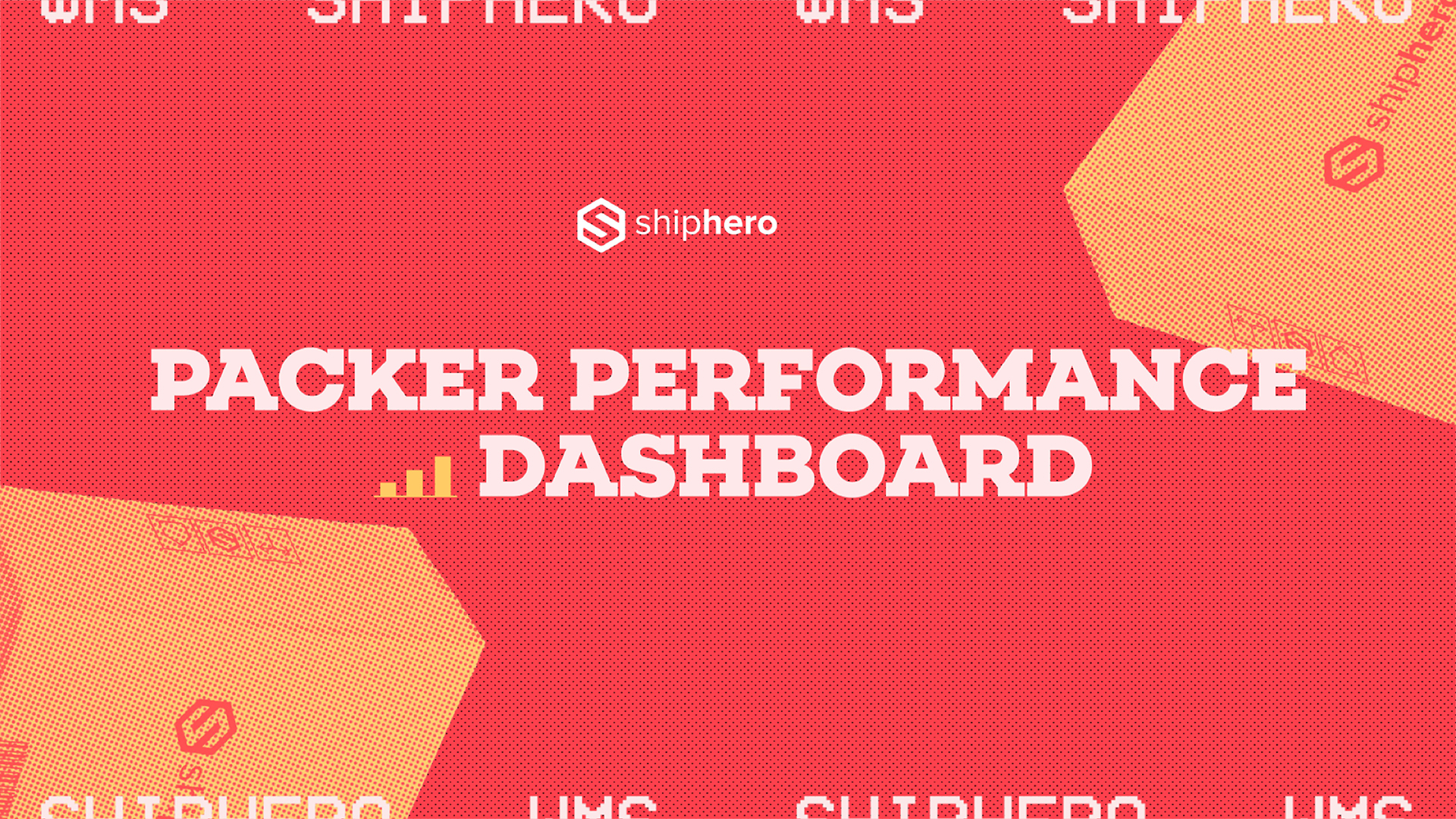
.webp)
Meet the Packer Performance Dashboard, ShipHero’s latest feature that goes beyond simple pack rates.
📦 Tracks key packing events (Tote Scan, Item Scan, Print Label, Order Complete)
📈 Scores efficiency based on expected vs. actual pack time
⚡ Factors in order complexity & shipment type for real-world accuracy
Your warehouse just got smarter. Ready to optimize labor costs?
.svg)
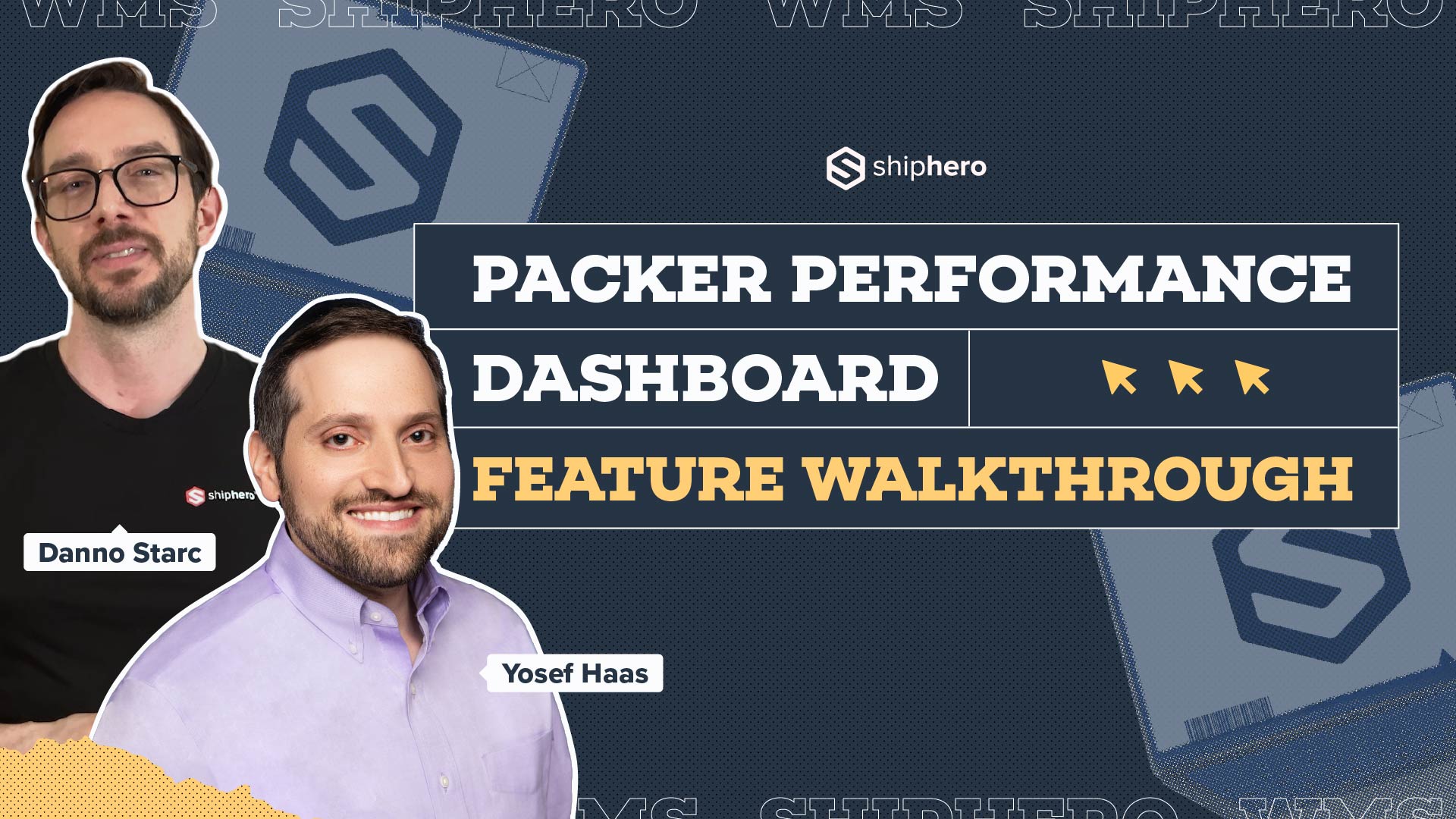
.webp)
In this video, we explore ShipHero’s Packer Performance Dashboard—a powerful tool designed to provide unbiased, data-driven insights into your packing team’s efficiency. Unlike traditional productivity trackers that rely on averages, our dashboard evaluates order complexity, packing time, and individual packer performance to offer a comprehensive understanding of your warehouse operations.
Key Features Covered:
📦 Order Complexity Assessment: Learn how the dashboard differentiates between simple and complex orders, ensuring accurate performance metrics.
📦 Detailed Performance Metrics: Discover how to access real-time data on expected versus actual packing times, along with individual packer rankings.
📦 Data-Driven Decision Making: See how the tool enables fair evaluations, smarter hiring decisions, and effective team management based on factual data.
Join us for this in-depth walkthrough and see how ShipHero’s Packer Performance Dashboard can transform your warehouse efficiency.
.svg)

.webp)
Discover how Rohan Kumar, Founder of The Do More Company, revolutionized fulfillment for Zenergy Chewing Gum using ShipHero and Ship Apollo. From scaling operations across the U.S. and Canada to seamless multi-warehouse management, hear how ShipHero’s tools have been a game-changer!
.svg)