

Join ShipHero and power up your warehouse using our Smart Routing & Batching with AI Picking.










Bring the picking right to the packing station and let our tech lead the way. Pack-to-Light simplifies the fulfillment process, guiding your packers with LEDs that streamline orders, reduce errors, and boost throughput up to up 450%. Perfect for high-volume 3PLs ready to scale with precision.
Your pickers will be sent into the warehouse with mobile tech that makes picking faster and more efficient. Barcode scanning cuts error rates by 99.9% – that’s awesome!




The best resource for fulfillment pros. Access actionable guides and expert tips on automation, inventory fidelity, and scaling your warehouse operations efficiently.

Explore our course catalog for certification, deep-dive training, and expert lessons on WMS and fulfillment excellence. Become an expert and elevate your team.